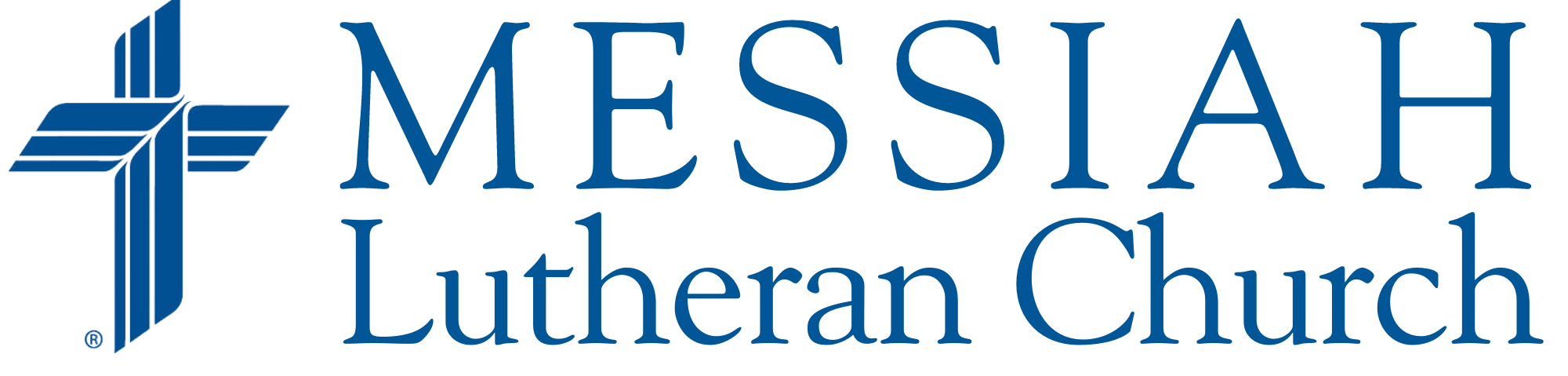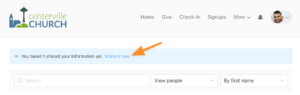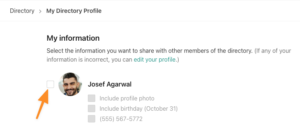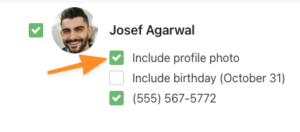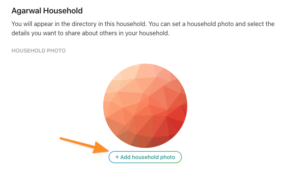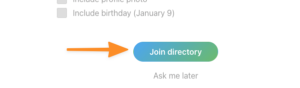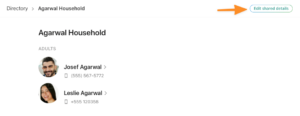In the background, Church staff and ministry leaders will be using Planning Center Online (PCO) to help “power” Church Center. PCO is a church management software that coordinates and integrates data used in day-to-day operations of the church. PCO includes a suite of applications that integrate together to create a unified data collection platform. This platform will help Messiah manage:
Directory information
Child check-in software
Master calendar for internal and outward-facing events
Registrations for events
Giving history (to be implemented in the future)
Service planning
- Group management
You will notice once you log into Church Center, you will be able to see:
- Home: Important links and forms will be posted here, such as the Room/Event request form, prayer request form, and a quick link to the Sunday School registration
- Me: You can see all the events you (and your kids) signed up for or bookmarked, along with your volunteer schedules. You will also see all of the registrations you filled out and events for groups you belong to. Volunteers can also respond to scheduling requests, and group members can see any incoming RSVP requests from your leaders.
- Calendar: This calendar allows you to filter by interest. Events with registrations available (like Women’s Bunco night on September 22) will have registration links right in the calendar.
- Groups: Here you will see all the groups that you are a part of, as well as all the groups that you are invited to join. These “groups” allow your leaders to easily share materials (like study questions and curriculum) connect and communicate more easily with all group members, and have one place that you can refer to for upcoming meeting and event dates.
5. Signups: This is where you can view all the open registrations to signup for events and register for classes - Check-In: Stay tuned for ways that we plan on using Check-Ins—this may include Sunday School check-ins for children as well as registering your attendance for Sunday worship
- Directory: All members of Messiah have been invited to view to the directory. Please follow the instructions below to add you and your family to the directory.
Signing into Church Center
On your Computer/Desktop
Logging In
- Click https://messiahlutheranclt.churchcenter.com/ or click the LOGIN button on the top right corner of our website homepage. This will take you to the Church Center website for Messiah.
- Enter your phone number or email address to get a verification code for login.
- Check your texts or your email and enter the verification code into the church center website.
- Click the button that says Log in as [your name]
Joining the Directory (members of Messiah only will be able to see this information)
Go to the Directory page in the More dropdown menu.
Click the Share it now link.
Check the box next to each person in your household that you’d like to be listed in the Directory.
Check the box next to each point of information you’d like to share for each individual.
Add a household photo.
Click Join directory.
**To edit the information shared for you or anyone in your household in the future, click the Edit shared details link at the top of the directory.
Changing/Updating your information
- If you would like to make changes to your information, click your profile image (or initials) in the top right.
- Click My Profile and Settings, and then Contact and Profile Information
- Click Edit next to the section you would like to update.
- Make necessary changes and click the Save changes button at the bottom of the screen.
- Be sure to go to My Profile and Settings and click on My Directory Profile to make sure your changed information is being shared to the Directory.
- Click Update profile to save.
**For security purposes, you can not change locked fields, like your name and birthday. Please contact communications@messiah-nc.org if the information in one of these fields is incorrect.
On Your Mobile Device
Logging In
- Navigate to https://messiahlutheranclt.churchcenter.com/setup, or follow these instructions:
- Download and install the Church Center app. The icon will look like this:
- Open the app and search for Messiah Lutheran Church. Turning on location access will help narrow it down to our church.
- Select the tile that contains our church logo and click This is my church.
- Enter your phone number or email address to get a verification code for login.
- Check your texts or your email and enter the verification code into the church center app.
- Click the button that says Log in as [your name]
- Your phone may prompt you to Enable biometric authentication. You may turn this on if you desire. Otherwise, click Not now.
Joining the Directory (members of Messiah only will be able to see this information)
- To join the directory, click on your profile image (or initials) in the top right of the screen. Click your profile image (or initials) again.
- Click on “Directory Profile” and your directory information will come up.
- Click the open circle next to your name and choose which information you want to share to the directory.
- You also have the option to share information for the rest of your household if you wish by scrolling down, clicking the open circle next to their names, and again choosing which information you want to share in the directory.
- Click update in the top right to save these settings.
** If you believe you should have access to join the directory but do not, please email communications@messiah-nc.org
Changing/Updating your information
- Login to the Church Center app and click your profile icon in the top right. Click your profile icon again.
- If you want to update your information, click “Contact and Profile Information”. If you want to update other household members, click “Household” and proceed to select which household member you want to update.
- Make necessary changes and click “Update” at the top right of the screen.
- Be sure to check “Directory Profile” to make sure the correct information is being shared to the online directory.
**For security purposes, you can not change locked fields, like your name and birthday. Please contact communications@messiah-nc.org if the information in one of these fields is incorrect.